So, what do I use? I use Bridge, Photoshop and Camera RAW not necessarily in that order.
Do I use Lightroom? I do own Lightroom 5 but I rarely use it.
Why did I buy Lightroom? No idea, it seemed like a good idea at the time but I haven't really seen any need to use it. I suppose I just had to ensure that I wasn't missing out on this wonderful program and I can safely say, I'm not.
So what's my take on it all?
For the few of you who don't know, I loathe Apple MAC's which brings me to the point that I've said many a time. You will find a PC emulator on a good majority of Apple MAC's but never in 20 years working in IT have I ever seen a Apple MAC emulator on a PC. Please bear with me here, I will get to Adobe in a minute. It isn't that I really hate Apple MACs, I hate Apple and their way of controlling everything on their hardware/software and the fact that Apple MAC users actively defend the product that's doing them over. Also, for all you MAC users out there that think your MACs are superior, they use the same mainboard, processors, RAM and graphics cards as PCs do and you've just paid double the price for one. Take my advice buy a PC and EIZO monitor.
Now the problem for me is this, why would I pay twice as much for a computer that then needs to use its rivals OS at an additional charge to be able to utilise the software that the user would like to have etc. The same goes for Lightroom, why on earth would I buy this only to find that I can't do all of the editing that I want to do so I need to also buy Photoshop as well. I have heard and seen many demonstrations of Lightroom where the presenter has said "we'll now open this in Photoshop using this menu item to continue the editing". Yet, I've never heard once at any Photoshop demonstration where the presenter has said "we're now going to open the image in Lightroom". Yes, I admit that there are things that Lightroom can do such as the library module and a few other things that Photoshop can't do but so what, they aren't so necessary that it makes Photoshop so absolutely useless, in fact it has the exact opposite effect.
This all reminds me so much of the banning of peanut butter sandwiches in primary schools. Yes it may well prevent an unfortunate child who has a peanut allergy from getting sick but it does nothing to prepare them for future life where they will face the threat of nuts probably everyday. I want to be able to manage my own files and not have software do it for me, I want to be able to have the skills to do these things myself so that I have an understanding of how it all works and if Lightroom is doing it for me then it's just like the nut allergy in its own way.
Now I'm lucky, well at least I think that I am lucky because I am fortunate enough to have a brain that sees the overall picture and how things are interconnected within that picture. Unfortunately, a lot of people aren't this lucky and cannot see how things fit together and how they interact which is why they find Photoshop and the files stored on the computer difficult to fathom and these people should avoid Lightroom like the plague otherwise they will never learn how to manage their files.
I often wonder whether the average Lightroom user actually knows where their photographs are actually stored on their computer whereas I know exactly where mine are because I manage them myself.
So I suppose that all is left now is for me to go into how I manage my files and why I use Photoshop. So here I go with an explanation of the three programs I use. Bridge, is exactly what it says it is and it is a Bridge between my files (images) and Photoshop (and other Adobe software). Bridge is a file management program that also does quite a lot of other smart things too. Adobe Camera RAW or ACR is a RAW file editor which again has many other features to edit images. ACR is at the foundations of Lightroom and what Lightroom has been built around. Photoshop is the standard for all image editing and is used by a wide variety of trades however, it is the most powerful software for photograph editing on the market today.
So what's the process of taking an image and getting it to the editing stage with file storage and backup in there as well for good measure? Well once I've taken my pictures I need to get them off that unstable and unreliable memory card and onto that unstable and unreliable hard disk on my computer. We have a saying in the IT world about disk storage in computers and that it is not a matter of whether a hard disk will fail or not but it is a case of when it will fail hence my points about unstable and unreliable storage. You should always assume and work on the fact that your hard disk or memory card will fail in the next 5 minutes. But you don't need to worry because you are backing up your files to external drives aren't you?
So I put my memory card into the card reader on my computer and I open Bridge. Now I do know that many people who have Photoshop do not know that they have Bridge as well. Now this has changed slightly now with the advent of Adobe Cloud Licencing because Bridge is now a separate download whereas when we were disk based it was automatically installed with Photoshop. Therefore, I urge cloud users to ensure that they also download Bridge onto their computers.
This is the Bridge Icon:

Now, in Bridge I navigate to the card reader and the slot that contains my memory card. Bridge can also read RAW files so it can see your images on your card and you are shooting in RAW aren't you? If not you should be.
At this point it is worth noting that I do not use Bridge to import my images even though I was prompted to by the computer to do this because remember, I am managing the files myself. Once I click on the folder where the images are contained on my memory card, Bridge displays them all in the 'Content Pane' as images. It is at this point that I sort through what to keep and what to delete using the 'Review Mode' and to do this I use 1, 2 or 3 stars. 1 is a delete, 2 is a maybe and 3 is a keeper. Once this is done I then delete all of the images with a 1 star, decide on the 2 stars and delete or promote them to 3 stars and then move all of the 3 star images to my storage folders.
Storing files on your computer should be relatively easy, I use an additional 1TB drive rather than the standard 'My Pictures' folder but that's up to the individual. Now I made a mistake years ago where I stored images using the genre. I put architecture images into an architecture folder and wildlife into a wildlife folder etc. This was all in the name of being able to find images at a later date. Now this was flawed and didn't work so if you are using a similar method then stop now. Imagine a street with a building and that building has graffiti on it, do you store the resultant image in the architecture folder or the street art folder or do you put it into both folders?
Well the simple answer is that you don't do either of these nor do you bother storing them in date order or giving them a title with a location because this all takes time, effort and continuously requires the creation of additional folders for very little point. I store my images in the numerical order of the filename that the camera allocates to each image. For e.g. my Canon produces images that are titled IMG_0427 etc. and it does this until it gets to 9999 and then it starts again from 0001. So I have 100 folders dedicated for the storage of files with these numbers as per the image below and I drag and drop my files into those folders as required. If I have an image with the same name already I just add a (1) to the title and in fact Windows 7 does this for me.
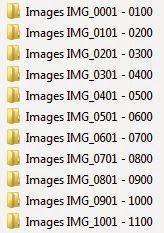
The reason that I use 100 folders rather than 1 folder with all of my images in is to make it easier if I'm browsing images, there aren't too many each folder.
Now, moving on, I have cleared all of the images off my card and into their folders and I can hear you saying "hah! but how do you find your images when you need one". Well, I can search within Bridge for certain information that is contained within the metadata of each file for e.g. I can search for date created, date modified and I can even search on things like focal length, aperture or camera type etc. However, the most useful feature is the ability to add 'Keywords' to my images. Adding keywords makes images searchable using other words such as image type or building name, the list is endless.
At this point I can create Collections or Smart Collections for my images and I can stack them. Stacking groups all of a range of images of a particular subject into a stack to save viewing space as per the image below. Note the number is the amount of images in the stack and each stack is expandable and collapsible as required.
NOTE* My images are completely Backed Up every night and I also have an alternate monthly backup which shares between 2 additional 1TB drives plus an offsite backup which I keep at work. This ensures that I never lose my images due to HDD failure, fire, flood or theft.
Now because my images are RAW files that have a CR2 file extension, they cannot be overwritten by saving a file over the top because Photoshop cannot save an edited file as a CR2. However, your original image may seem to have changed when it has been opened in ACR and Photoshop. However, editing is done by saving the changes to a sidecar file which is usually hidden to the user. so the original file hasn't actually been changed it just looks like it has. Right clicking the CR2 file in Bridge and selecting 'Develop Settings' then 'Clear Settings' will return the CR2 file back to its original state.
Any CR2 file that is double clicked in Bridge will automatically open Camera RAW (ACR) and can be edited in this program. ACR can do the majority of editing that Lightroom can accomplish as well batch process your images if required.
I hope that this has given you some insight into the perils of choosing the right software or the perils of getting the wrong software. I'll write a little more and add to this over the next few nights.
Thanks
Dave


No comments:
Post a Comment
Thank you for commenting, please keep it clean and friendly, cheers.